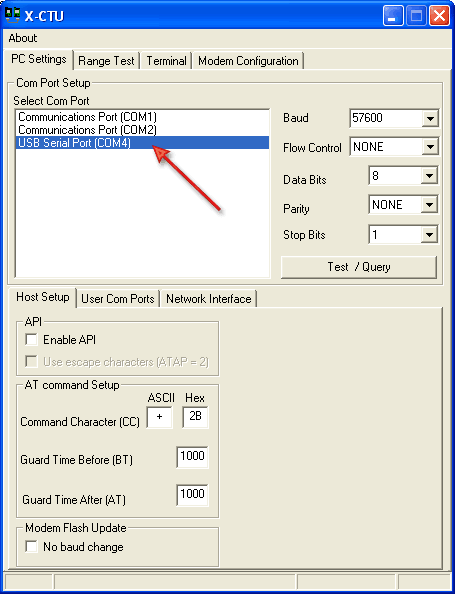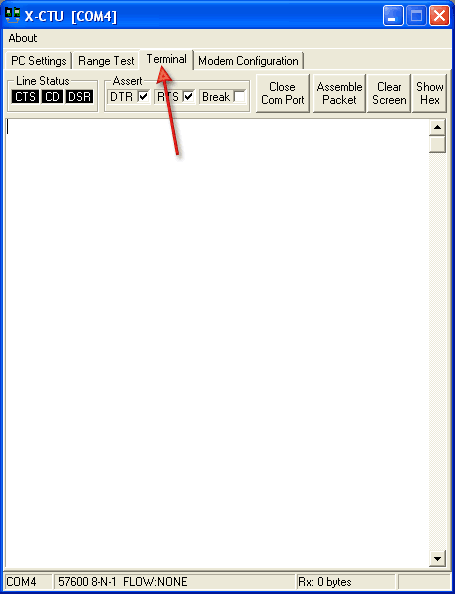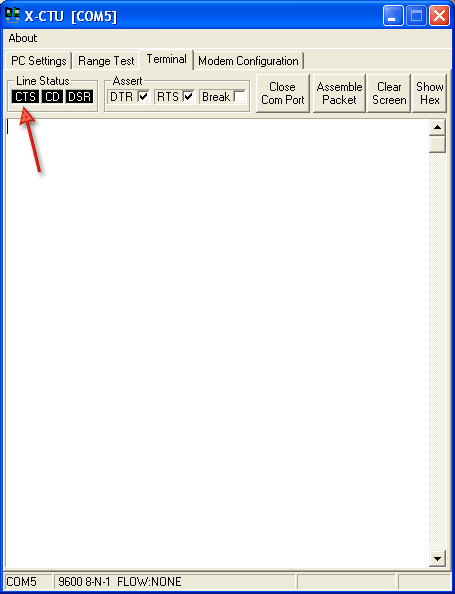This is an old revision of the document!
Table of Contents
You can only test ONE CABLE at a time
Step 1 - CHIP TEST
Plug in the cable into your computer (we will use Windows)
Go to the Device Manager (From the Start Menu, select Settings→Control Panel. Double click on System and select the Hardware tab. Then click on the Device Manager button)
When plugging in a USB cable, the window will refresh and you will see USB Serial Port (COMx)
If the new COM port doesn't show up, there is a problem with the cable
Step 2 - VOLTAGE TEST
This is the end of your FTDI Cable
We added breakout wires to make it easy to measure voltages
Test voltage between black and red wires - it must be 5V
Test voltage between black and orange wires - it must be 3.3V
Communication test
Download X-CTU: http://ftp1.digi.com/support/utilities/40002637_c.exe
Install software
Start up software
Select the COM port that says USB SERIAL PORT
Click on TERMINAL tab